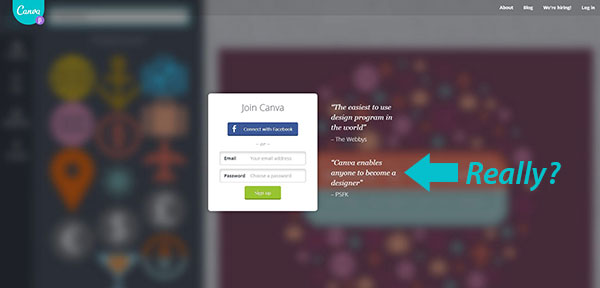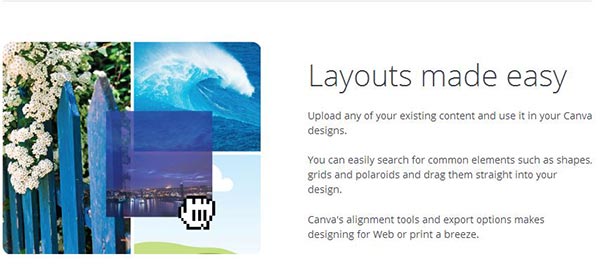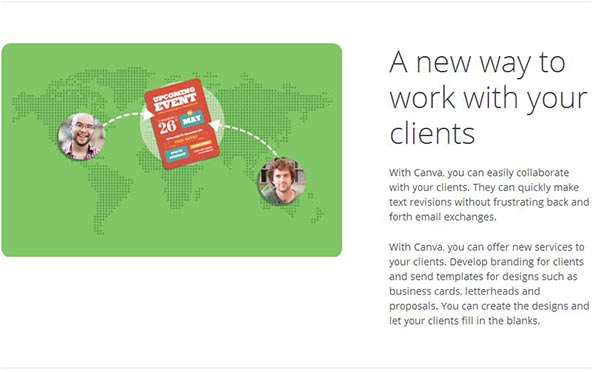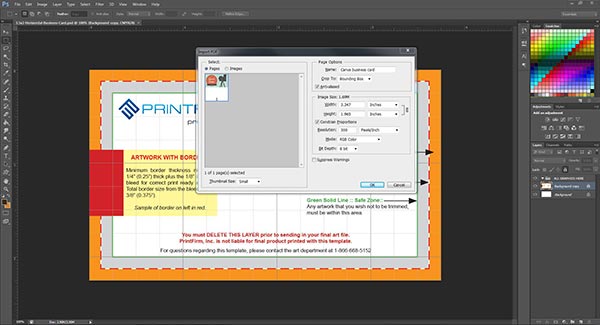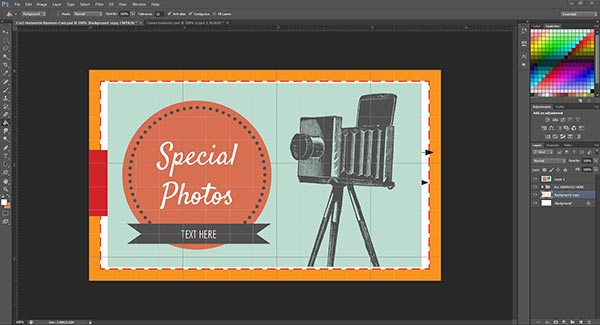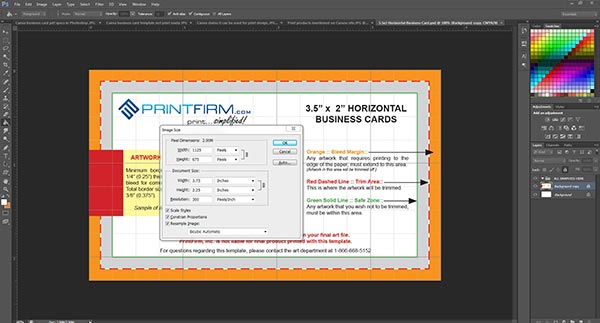The design community is buzzing about yet another DIY online graphics tool known as Canva. While there’s really no difference between Canva and other similar sites, several prominent marketing figures rave about the latest wave in drag & drop “design.” The homepage goes so far as to proclaim, “Canva enables anyone to become a designer.”
Why “anyone” would want to become a designer, they tell us not.
Based on this statement, you’d think Canva targets amateurs exclusively i.e. stay at home mom bloggers, hobbyists, etc. But you’d be wrong because Canva thinks they’ll be able to woo the professionals looking for short cuts (nothing says pro creative like cutting corners!) and willing to sell their work for royalties.
Perhaps you’re able to sense my skepticism.
Despite my reservations, I didn’t want to pass judgment before testing the service myself. After all, there’s no real harm in having another freeware social media graphics generator. So I jumped on the Canva designers page, and discovered that they specifically mention “designing for Web or print” as well as “designs such as business cards, letterheads, and proposals.” Naturally I took a few screen shots as evidence:
Since they mentioned several print products, I figured I’d try one of their business card templates to find out whether or not you’d be able to use Canva for commercial printing purposes.
Canva fails the print design test
I sat through the starter exercises, which get users comfortable with the simple interface. I see the attraction here in terms of complexity or lack thereof. It’s taken me years to learn Photoshop/Illustrator, and I know how daunting these programs seem to beginners. I will say this: there’s no learning curve whatsoever with Canva; a brain dead lizard would likely catch on in a matter of minutes. Using Canva feels a bit like you’re navigating baby’s first design kit, complete with incorrect references to fonts instead of typefaces. (Pro tip: if you’re going to attract actual designers, use the proper terminology.)
From there I moved on to the real meat ‘n potatoes of image creation capabilities: the pre-made templates. Now Canva does give you the ability to set custom image dimensions manually, but the templates seemed like a better indicator of the site’s utility. It’s my understanding that templates serve as a basis for customizations, meaning they’re good to go as is unless you want to modify the elements. Luckily, Canva features a business card template right off the bat. When I moused over the business card icon, I noticed the template measured 8.5 cm x 2cm or 2″ x 3.5″.
I got my hopes up for a second.
“Hey, that’s the standard business card size.” I thought. “Maybe this won’t be so bad after all!”
I spoke too soon.
The export options include downloading a PNG file or a PDF for printing. I picked the PDF, and dropped it into Photoshop (not the best program for business card design, but I digress). Here’s a screenshot of the file specs in PS:
As you can see, this artwork misses the mark big time. I’ll give them credit for the image resolution (300 dpi FTW!). Everything else renders Canva unsuitable for professional print design.
A lesson in basic business card file prep
Let’s break down the reasons why you should never rely solely on Canva for print design projects.
Business Card Size: Although the template supposedly measures 2″ x 3.5″, Photoshop says it comes up short at 1.965″ x 3.347″. No biggie, it’s only off by a couple of centimeters, right?
WRONG.
In print every single millimeter matters. The fact that the Canva business card template is off by a hair means that the artwork doesn’t cover the trim area! Watch what happens when I paste the design on our standard sized horizontal template:
If we sent the file to our press exactly as is, you’d end up with an uneven amount of space on the top/bottom vs. the sides. And that’s without the inevitable shifting. Ouch. Even if you wanted a border around your artwork, you’d need total 3/8ths (.375″) all the way around as per our guide.
Bleed: Speaking of size, there’s a related issue going on here. Notice our 2″ x 3.5″ business card template file actually measures 2.25″ x 3.75″. The extra space accounts for what we call the bleed; if you want your artwork to cover the whole card, then you need to include a bleed. Otherwise there might be some unsightly, uneven white cardstock left on your card after trimming. Should you attempt to print the Canva image in its original size, you’re not going to have a good time.
Color Mode: The Photoshop screenshot shows the Canva picture is in RGB color mode. That’s a no-no. Artwork for 4 color process printing needs to be in CMYK color mode, and I didn’t see anywhere to switch within the UI. Colors don’t always look different when you change modes, but sometimes they’re totally unrecognizable. Experiment with a couple of neon colors and you’ll see what I mean. What looks intensely bright in RGB becomes dull by comparison in CMYK. You should at least be able to see the colors in CMYK ahead of time to avoid an unpleasant surprise. But let’s say you upload artwork straight from Canva to a web to print site without ordering a prepress proof. You may find yourself paying for a reprint out of pocket to appease an irate client! This issue is especially dangerous for the amateur crowd who probably don’t even realize that color modes exist. I hope a self-respecting creative would at least have the sense to check the file specs on Canva artwork before moving forward with a print project.
In sum, never, ever use Canva alone for commercial printing
Ok, you might be able to get away with printing images from your home or office equipment, but steer clear of Canva for your business marketing campaigns. Unfortunately, Canva fails to make this critical distinction on the site. By using the word “printing” without further explanation, I fear Canva sets unreasonable expectations for its users. In fact, I’d go so far as to call this a deliberate misrepresentation of the service. I strongly suggest they rethink the language on their site before any print projects get ruined.
Have you tried Canva? How would you rate this online graphics tool? Tell us in the comments below!